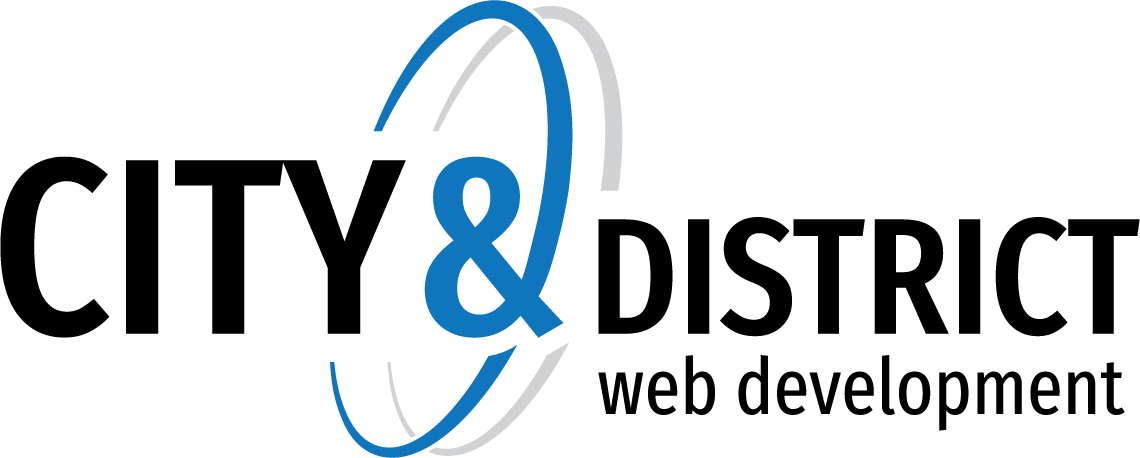To set up email forwarding for an email address:
- If you have access to several subscriptions, select the required subscription in the Subscription box at the top of the screen. Or, to view sites of all your subscriptions, select All subscriptions.
- Go to the Mail tab > email address > Forwarding tab.
- Select the Switch on mail forwarding checkbox.
- Specify one or several email addresses to which email must be forwarded. When specifying email addresses, separate them with white spaces, commas, semicolons, or type each of them on a new line.
- Click OK.
- If you do not want to keep copies of forwarded messages in the mailbox, go to the Mail tab > email address, clear the Mailbox checkbox, and click OK.
To switch off mail forwarding:
- Go to the Mail tab > email address > Forwarding tab.
- Clear the Switch on mail forwarding checkbox, and click OK.