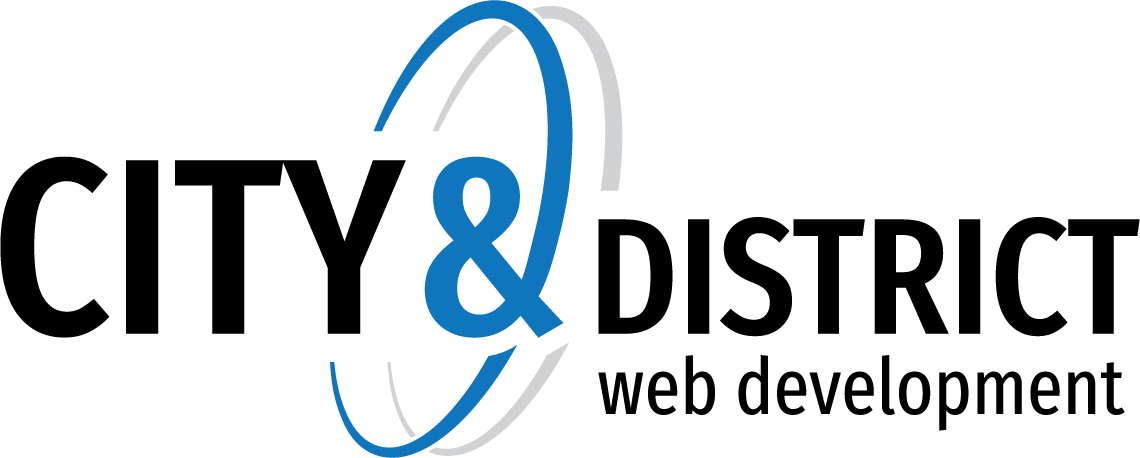Greylisting has proven itself to be an effective method of spam prevention. When enabled, the system will keep track of the sending IP address, sending email address and recipient's email address for every message received. If an incoming message has a combination of a sending IP, sending address and recipient address that has not previously been seen, it will return a temporary failure to the sending server, effectively saying, “Try again later.”
Valid servers will retry the email a short time later, which would be permitted. Spammers, on the other hand, typically create scripts that bombard your server with emails, and they rarely retry on temporary failures. When these messages are bounced back because of greylisting, they are typically not retried, therefore reducing the amount of spam that your customers receive. (Emails sent from whitelisted and authenticated senders will automatically bypass greylisting and are delivered directly to the spool.)
For those messages that are sent from valid email servers, the sending server should retry at least four times. If the first retry is beyond the block period (default 3 minutes) and within the pass period (default 6 hours), the message is passed to the spool and it goes through its normal processing without a delay. A record is also created that says this is a valid email address from that server to the given recipient and keeps it for 36 days (default). If another email from the same email address is received from the same server to the same recipient within the 36 days, the clock is reset for an additional 36 days and delivered directly to the spool.
Follow these steps to enable greylisting:
- Log into SmarterMail as a System Administrator.
- In the navigation pane, click on Antispam.
- Find the Greylisting Options card and toggle the slider to the right next to Enable Greylisting.
- Adjust the default values as desired.
- To allow users on a domain to disable greylisting for their account, toggle the slider to the right next to Enable users to override greylisting.
- Click Save.