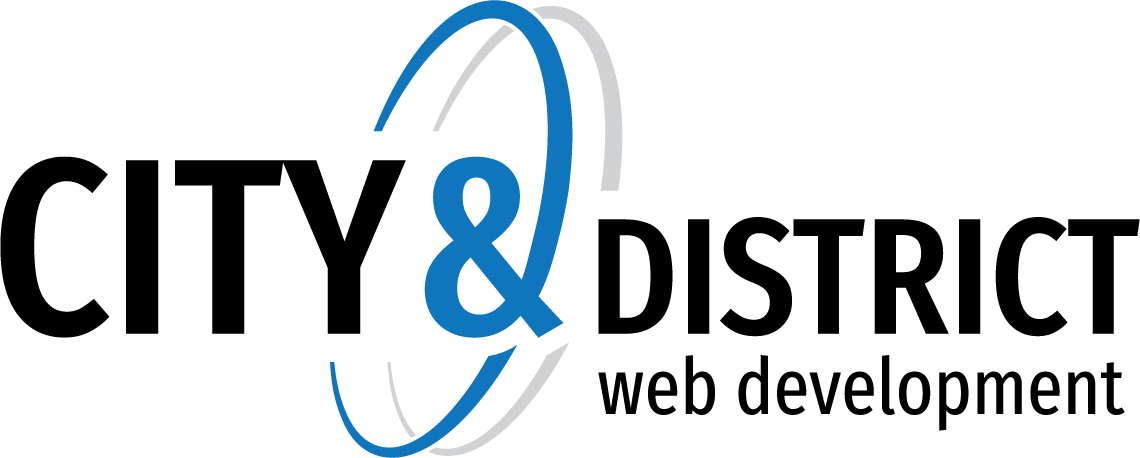SmarterMail allows administrators to configure spam checks for outbound messages and block an email's delivery if a certain number of those spam checks fail. This functionality is extremely useful in the event that an account on the SmarterMail server is compromised and being used as a spam relay. By configuring outbound spam checks, administrators can help prevent their mail server from being blacklisted.
How it works: Imagine you have four spam checks enabled for Outgoing SMTP Blocking and each of those spam checks has a weight of 10. If the Outgoing Weight Threshold is set to 30, messages being sent via SMTP will be rejected if they fail three or all four of those spam checks.
To use SMTP Blocking to prevent spam messages from leaving your server, you'll need to a.) enable STMP Blocking and configure its weight threshold, then b.) enable individual spam checks for outgoing SMTP blocking.
NOTE: Messages rejected due to SMTP Blocking do not hit the SmarterMail spool; therefore, they will not be included in message archiving, if enabled.
a.) Follow these steps to enable STMP Blocking and configure its weight threshold:
- Log into SmarterMail as a System Administrator.
- In the navigation pane, click on Antispam.
- In the Options tab, find the SMTP Blocking card and enable Outgoing Weight Threshold. The default value for the outgoing weight is set to 30. This means that any outgoing email with a total spam weight of 30 will trigger the email to be blocked. Adjust this as desired.
- To review messages that are rejected due to SMTP Blocking, use the Outgoing Quarantine dropdown to select the number of days to quarantine a message. (Note: Quarantined messages can be viewed at Manage > Spool > Spam Quarantine.)
- Click Save.
b.) Follow these steps to enable individual spam checks for outgoing SMTP blocking:
- Within the Antispam section, click on the Spam Checks tab.
- Edit each spam check that should be used for SMTP blocking, and toggle the slider to the right for Enable Outgoing SMTP Blocking. (Note: Because SMTP blocks are done at the IP level and not based on message content, some spam checks do not offer outgoing SMTP blocking. Checks that are not available for outgoing SMTP blocking are denoted with ‘N/A’.)
- Adjust the spam check weights as desired. Remember: when a message is sent, the associated spam weight for each spam check enabled for Outgoing SMTP Blocking will be totaled. If that total weight exceeds the Outgoing Weight Threshold that's configured for SMTP Blocking, the email will be blocked from delivery.
- Click Save.