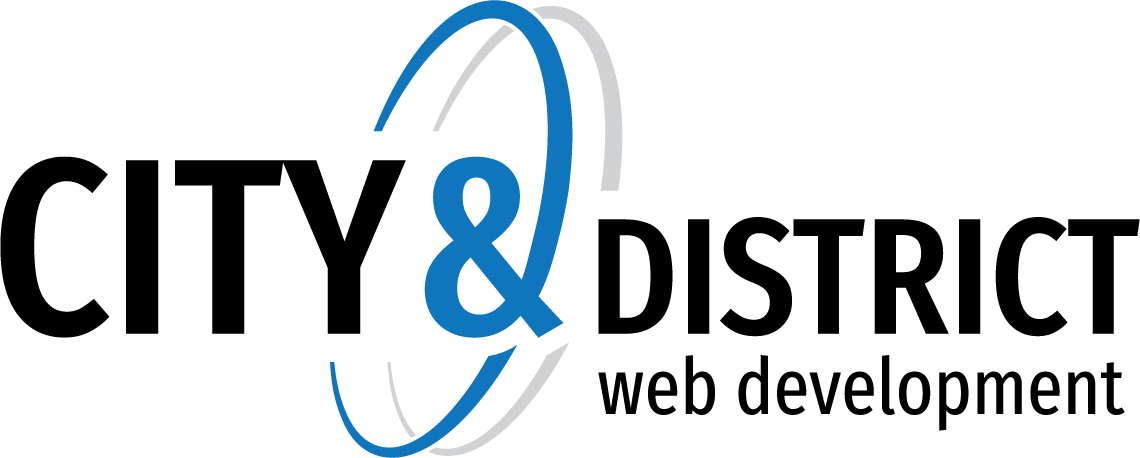FTP stands for File Transfer Protocol, a method of transferring files over the Internet. To upload files via FTP, you will need a special program called an FTP client. FileZilla is a free and reliable FTP client. You can download it here:
https://filezilla-project.org/download.php?type=client
Its documentation can be found here:
https://wiki.filezilla-project.org/Documentation
Of course, you are free to use a different FTP client if you choose. To connect to an FTP server, you need the following information:
- FTP server address. The FTP address should be ftp://your-domain-name.com, where your-domain-name.com is your site’s Internet address.
- FTP username. It is identical to your system username. Note that the system username may differ from the username that you use for logging in to Plesk. To find what your system user name is, open the Websites & Domains tab and click Web Hosting Access. You will find it under Username. You can change your system username if you want.
- FTP password. It is identical to your system user password. If you do not know what your system user password is, open the Websites & Domains tab and click Web Hosting Access. You can reset the password under Password.
To publish a website using FTP:
- Connect to your webspace on the server with an FTP client program, using your FTP account username and password.
Enable the passive mode if you are behind a firewall. Refer to your FTP client documentation to learn how to enter passive mode.
- Upload the files and directories of your site to the
httpdocsdirectory. If you use CGI scripts, place them in thecgi-bindirectory. - Close your FTP session.
You can also set up additional FTP accounts if you need to collaborate on website content with other users. For more information, see the section Adding FTP Accounts.