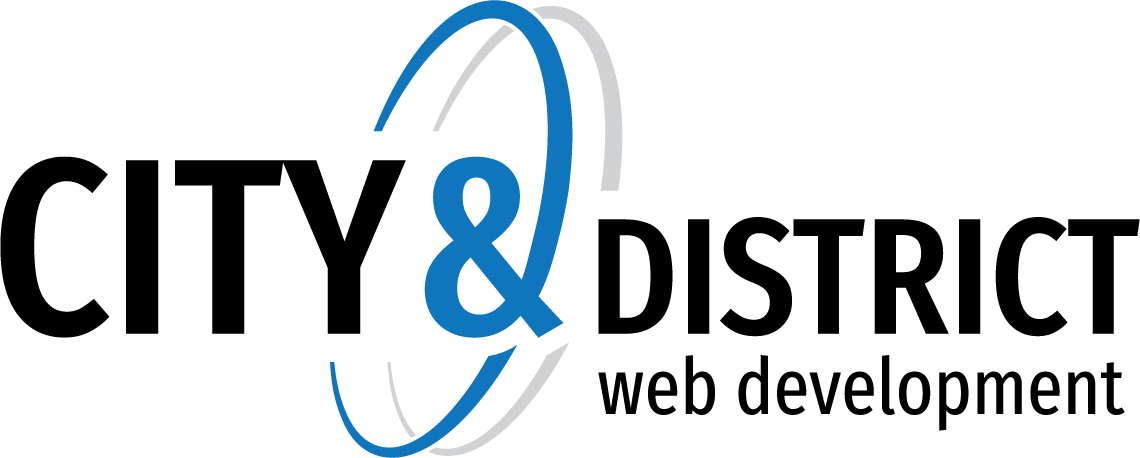Log browser assists you in troubleshooting issues with your websites by parsing the web server logs and displaying relevant warnings and error messages in the Plesk interface. Information from the following logs is displayed:
On Windows
- IIS log. This log records all requests processed by the web server, both HTTP and HTTPS, as well as any errors that the web server encounters in processing requests.
To access the log browser, go to Websites and Domains > Logs. You will be presented with the list of relevant messages gathered from the logs. Once you open the log browser, a 'snapshot' of the messages that have been logged up to that moment is created; newly logged messages are not displayed. You can update the list of logged messages by clicking Refresh. Alternatively, if you want to have new messages continuously added to the list, click Start real-time updates.
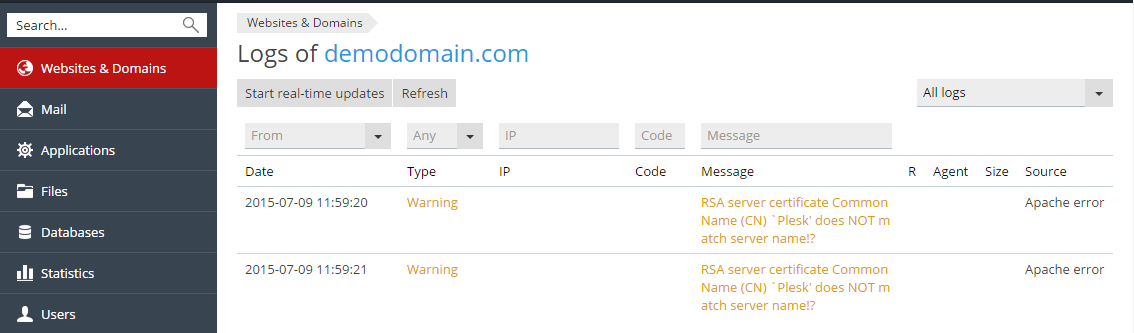
To select the logs from which you want to view messages, click the ![]() icon, and select the desired logs from the menu. This is only applicable to Plesk for Linux, as only a single log is processed in Plesk for Windows.
icon, and select the desired logs from the menu. This is only applicable to Plesk for Linux, as only a single log is processed in Plesk for Windows.
To view all the messages in a log, go to Websites and Domains > Logs > click the ![]() icon > Manage log files. You can click the
icon > Manage log files. You can click the ![]() icon next to a log file to open it for viewing in a separate window, or the
icon next to a log file to open it for viewing in a separate window, or the ![]() icon do download it. You can also delete log files that have been rotated (log files that have not yet been rotated cannot be removed).
icon do download it. You can also delete log files that have been rotated (log files that have not yet been rotated cannot be removed).
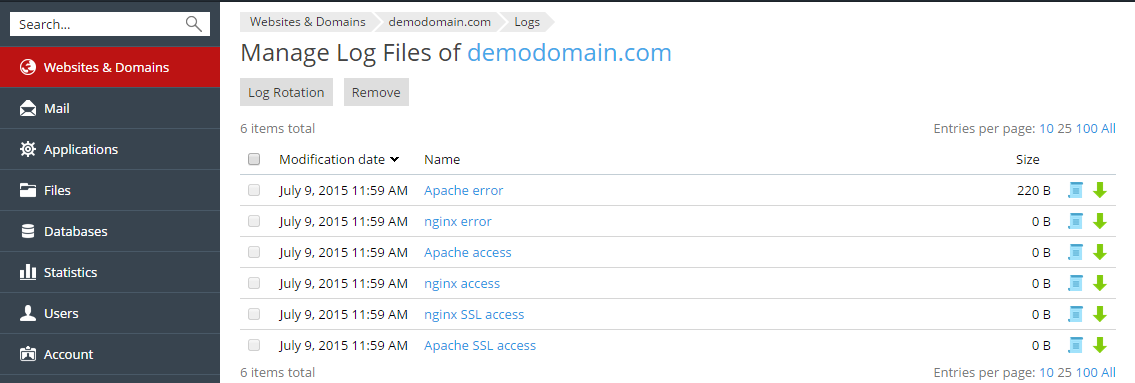
To set up log rotation, go to Websites and Domains > Logs > click the ![]() icon > Manage log files > Log Rotation. Log rotation enables you to save disk space by automatically compressing and/or deleting outdated website log files.
icon > Manage log files > Log Rotation. Log rotation enables you to save disk space by automatically compressing and/or deleting outdated website log files.